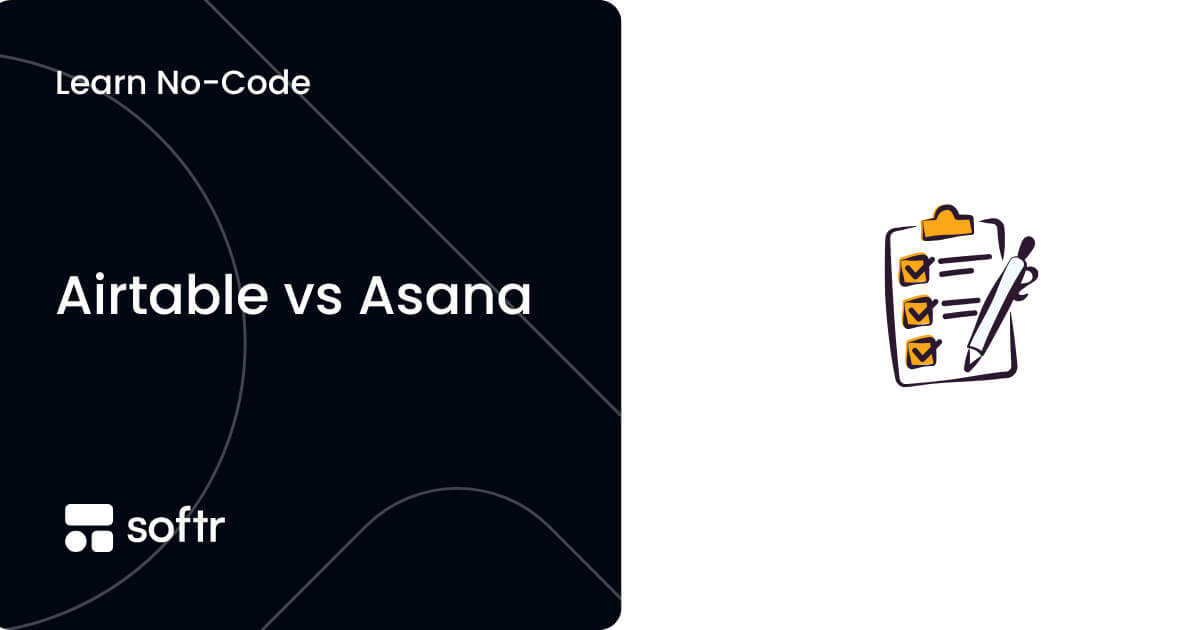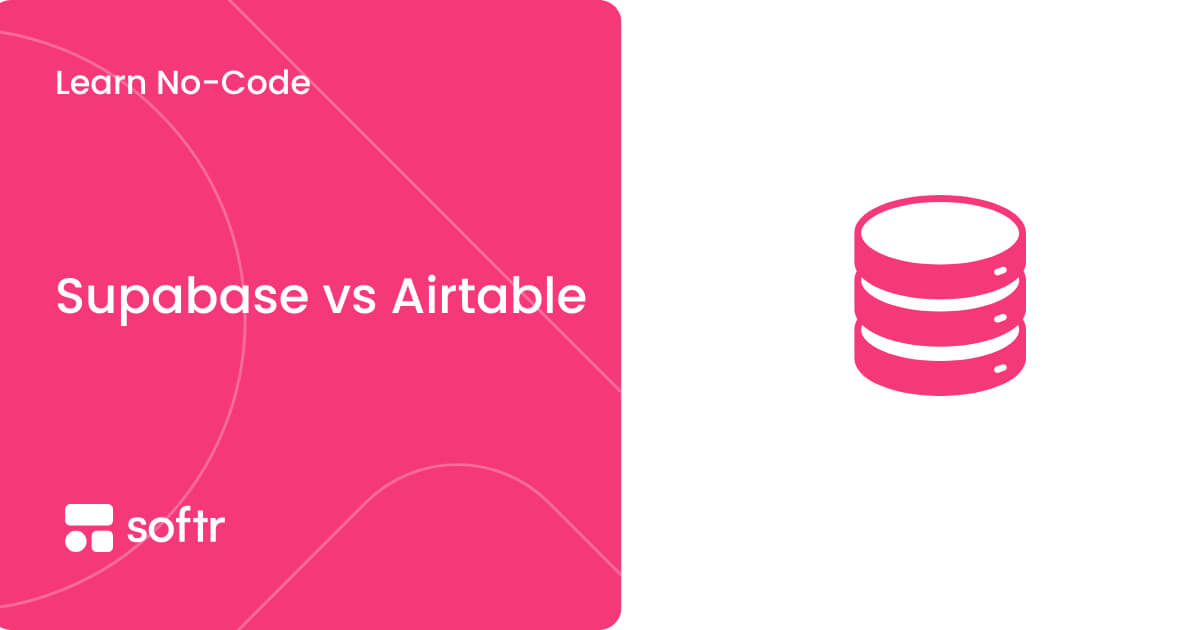How to create dashboards in Airtable

Whether you're a project manager, a business owner, or someone looking to streamline your personal life, having all your data in one place can be a game-changer. Airtable makes this possible by combining the simplicity of spreadsheets with the power of relational databases. But what if you could take things further and turn all that raw data into clear, actionable dashboards? That’s where Airtable’s dashboard tools, and integrations like Softr, come into play.
In this guide, I’ll walk you through two approaches to creating dashboards with Airtable data:
- Creating dashboards in Airtable, so that you can learn how to use Airtable's built-in features to build dashboards—perfect for a cost-effective solution that stays within the platform’s free plan.
- Creating dashboards with Softr and Airtable, allowing you to discover how to integrate Airtable with Softr to create dynamic, feature-rich dashboards with enhanced customization and granular access permissions.
By the end of this guide, you’ll have everything you need to build dashboards that bring your data to life, no coding required.
What is an Airtable dashboard?
The short answer is Airtable dashboards give you the tools to turn your data into decisions—quickly and effectively.
But if you want to know a bit more, an Airtable dashboard is a visual, interactive interface that lets you transform raw data from your Airtable bases into actionable insights. Think of it as a dynamic window into your information, where you can see key metrics, track progress, and make decisions—all in one place.
With Airtable’s Interface Designer, you can build dashboards that display charts, summaries, tables, and more. These dashboards are customizable, so you can tailor them to focus on the data that matters most to you, whether that’s project timelines, sales figures, or content calendars.
What makes Airtable dashboards truly unique is their ability to combine simplicity and power. You don’t need any technical expertise or coding skills to get started. Whether you’re using a pre-built template or creating a dashboard from scratch, the process is intuitive and user-friendly.
For users looking to take things even further, integrations like Softr offer advanced customization options. By pairing Airtable’s robust database with Softr’s design and functionality tools, you can create dashboards that not only look professional but also provide deeper insights and enhanced interactivity.
Benefits of using Airtable dashboards
Airtable dashboards offer more than just a way to view your data—they’re a powerful tool for streamlining workflows and driving decisions. By turning static information into visual, interactive insights, they make managing and understanding your data faster and more intuitive.
Here are some the main benefits of using Airtable dashboards:
Streamlined data access
With dashboards, everything you need is in one place. No more navigating through multiple tables or views—your key metrics are presented clearly, helping you stay focused on what matters.
Improved team collaboration
Dashboards simplify how teams share and access information. Whether it’s a summary of project progress or real-time sales data, dashboards ensure everyone stays aligned without sifting through raw data.
Real-time updates
Airtable dashboards are dynamic, meaning any changes to your base are instantly reflected. This makes them ideal for tracking evolving data, like deadlines, performance metrics, or budgets.
Flexible and customizable
Whether you’re building a project tracker, sales report, or content calendar, Airtable dashboards can be tailored to suit your specific needs. Choose the elements, layouts, and filters that best present your data.
Accessible to everyone
You don’t need technical expertise to create or use an Airtable dashboard. The interface is designed for simplicity, making it easy for anyone to build and customize dashboards.
You can transform the way you work with data using software like Airtable—simplifying complex processes, fostering collaboration, and helping you make smarter decisions.
Use cases for Airtable
Airtable dashboards are designed to adapt to a variety of needs, whether you’re running a business, managing a team, or overseeing personal projects. Broadly, their use cases fall into two main categories:
Reporting
- Dashboards are invaluable for tracking progress over time and presenting it in a way that’s easy to understand. This is especially useful when communicating with stakeholders or executives.
- As an example, a reporting dashboard might track progress toward quarterly goals, highlighting milestones reached and projects falling behind. This type of dashboard provides a clear, actionable summary of your data.
Monitoring
- When you need to keep a finger on the pulse of your operations, dashboards can help you understand the current state of things and spot any unexpected issues.
- One example is that monitoring dashboard could focus on capacity planning, showing how your team members’ time is allocated over the next two weeks. This helps you identify potential bottlenecks or areas of overcommitment at a glance.
While these high-level categories cover the primary purposes of dashboards, their flexibility allows them to address nearly any scenario where visualizing data can help. Whether you’re tracking sales pipelines, managing editorial calendars, or analyzing product performance, there’s a dashboard for that.
How Airtable dashboards work
Airtable dashboards are created using the Interface Designer, a tool that transforms your data into interactive layouts. At the heart of every dashboard is an Airtable base—your centralized hub for data. Whether it’s tracking projects, analyzing sales, or managing a calendar, your base provides the foundation. Once your data is set up, the Interface Designer allows you to select a layout, such as the "Dashboard" option, designed for visualizing key metrics at a glance.
After choosing a layout, the next step is linking your dashboard to the relevant table in your base. This connection ensures the right data flows into your dashboard, ready for customization. Elements like charts, summaries, tables, and filters can be added to bring your data to life. Each element is customizable, giving you control over how information is displayed—from the color of a chart to the specific records shown.
What makes Airtable dashboards stand out is their real-time functionality. As data in your base changes, your dashboard updates instantly, so you’re always working with the latest information. This dynamic nature, combined with Airtable’s intuitive design, means you can create dashboards that are both powerful and accessible—whether you’re a first-time user or a seasoned pro.
Creating dashboards in Airtable
Before you can create a dashboard in Airtable, you need to ensure your base—the foundation of your data—is structured properly. Whether you’re starting from scratch or using a template, organizing your base is key to building a dashboard that delivers clear and actionable insights.
If your data is already in an Airtable base, proceed directly to step 2.
Step 1: Prepare your base or use a template
Before diving into dashboard creation, it’s important to ensure your Airtable base—the foundation of your data—is well-structured. Whether you’re building your base from scratch or starting with a preexisting base or template, a well-organized base is key to creating a functional and insightful dashboard.
Step 1.1: Structuring your base
The structure of your base impacts how effectively your data will translate into a dashboard. Keep these points in mind when preparing your base:
- Organize your data into separate tables for distinct datasets. For example, in a project management base, you might create one table for tasks, another for team members, and a third for milestones;
- Link related tables to ensure seamless connections between your data. For instance, linking tasks to team members allows you to track responsibilities effortlessly;
- Use clear and descriptive field names to make dashboard configuration easier later. Instead of generic labels, use names like “Task Status” or “Deadline;”
- Choose the right field types for your data. Airtable offers a variety of field types—like single select, date, checkbox, and attachment—that help structure your data effectively. For example, use a "Single Select" field for status options (e.g., "In Progress," "Completed") or a "Date" field to track deadlines. Picking the right field type ensures your data is easier to sort, filter, and visualize;
- Create filtered views to focus on the data you need for your dashboard. These views can be grouped, sorted, or filtered to emphasize specific metrics or categories.
Not sure how to design your base? You can explore examples and resources on Airtable databases provided by Softr. These examples are especially helpful for understanding how to structure tables and relationships effectively.
Step 1.2: Starting with a template base
If structuring a base feels overwhelming or you’re short on time, using a pre-built template can save you a lot of effort. Airtable offers a variety of templates tailored to different workflows, and for this guide, we’ll use the Sales CRM Template—a versatile option for tracking leads, opportunities, and sales performance.
Here’s how to get started:
- Visit the Sales CRM Template page;
- Click “Copy Base” at the top of the page to duplicate the template into your workspace;
- In the pop-up window, select the workspace where you want the base to live, then click “Add Base.”
This template provides a well-structured foundation, complete with linked tables for leads, opportunities, and sales reps. It also includes example records and pre-configured fields like “Lead Status” and “Estimated Value,” which you can customize to suit your specific needs. Once the base is added to your workspace, you’re ready to move on to building your dashboard in Airtable’s Interface Designer.
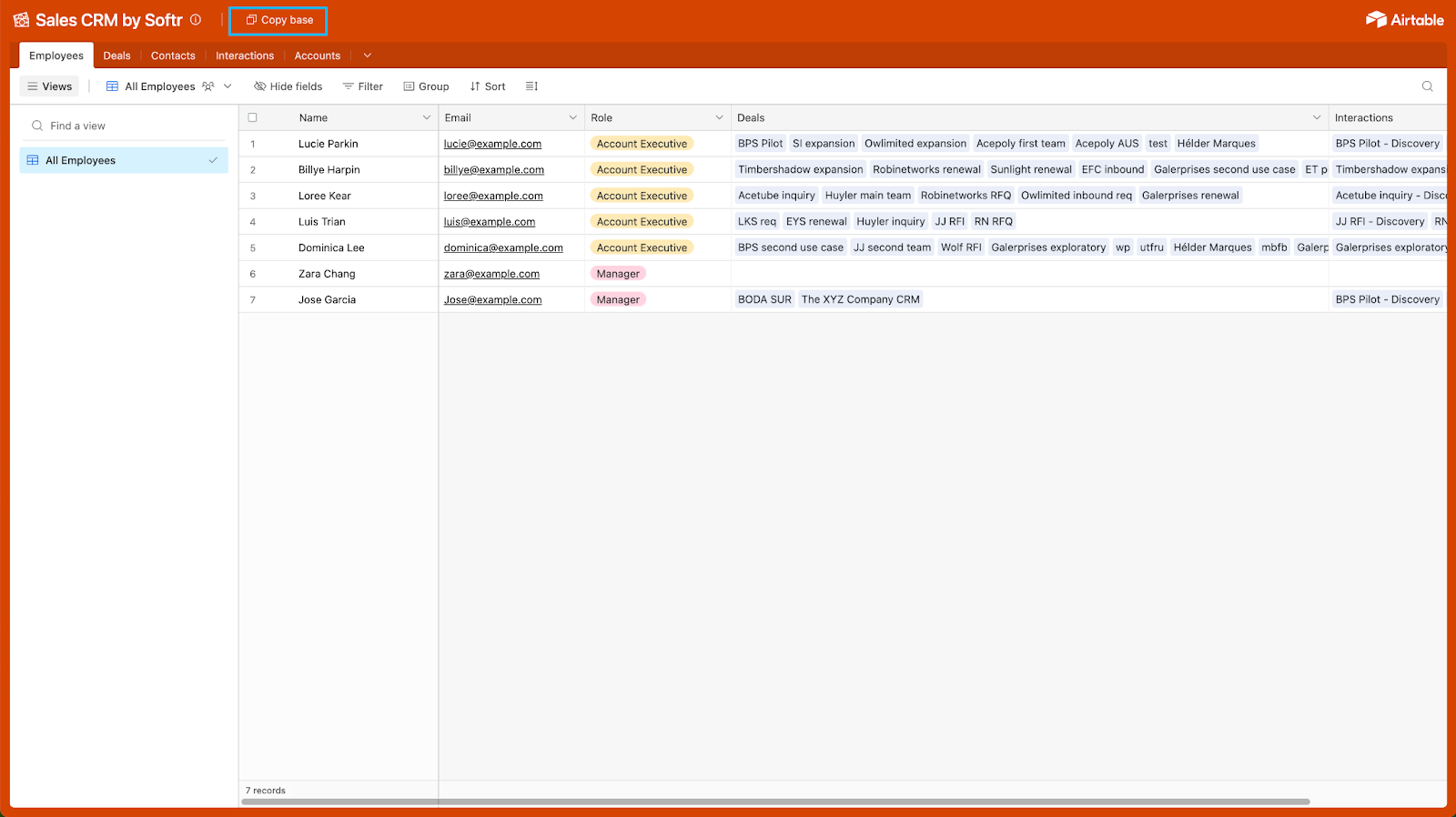
Step 2: Go to “Interfaces”
On the top of the page, next to the base name, you will have three options: “Data,” “Automations,” and “Interfaces.” Click on the latter.
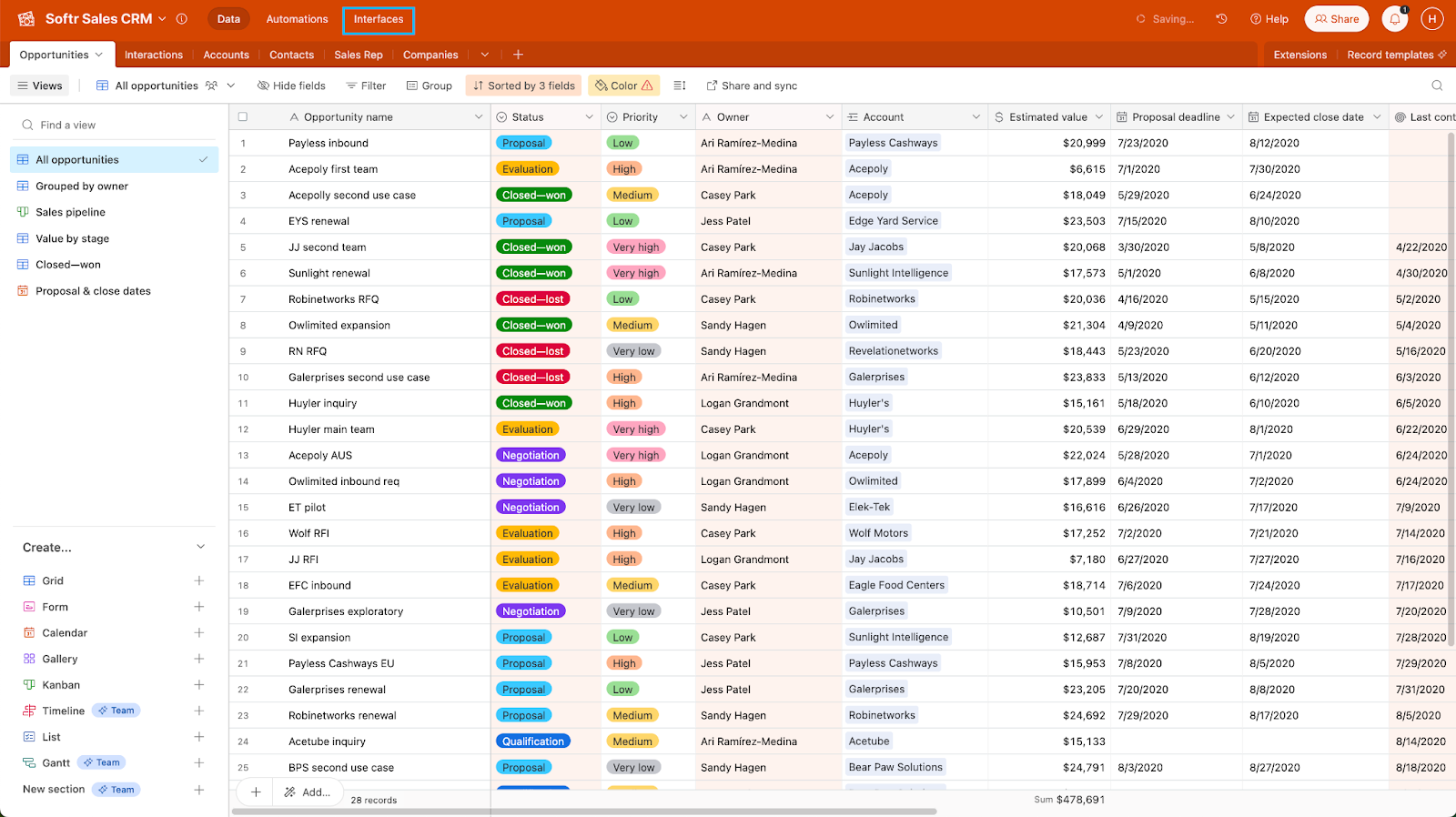
Step 3: Create a new interface
As we are building our first interface page, an informative page will appear. There, you should click on “Start building” to start creating your dashboard.
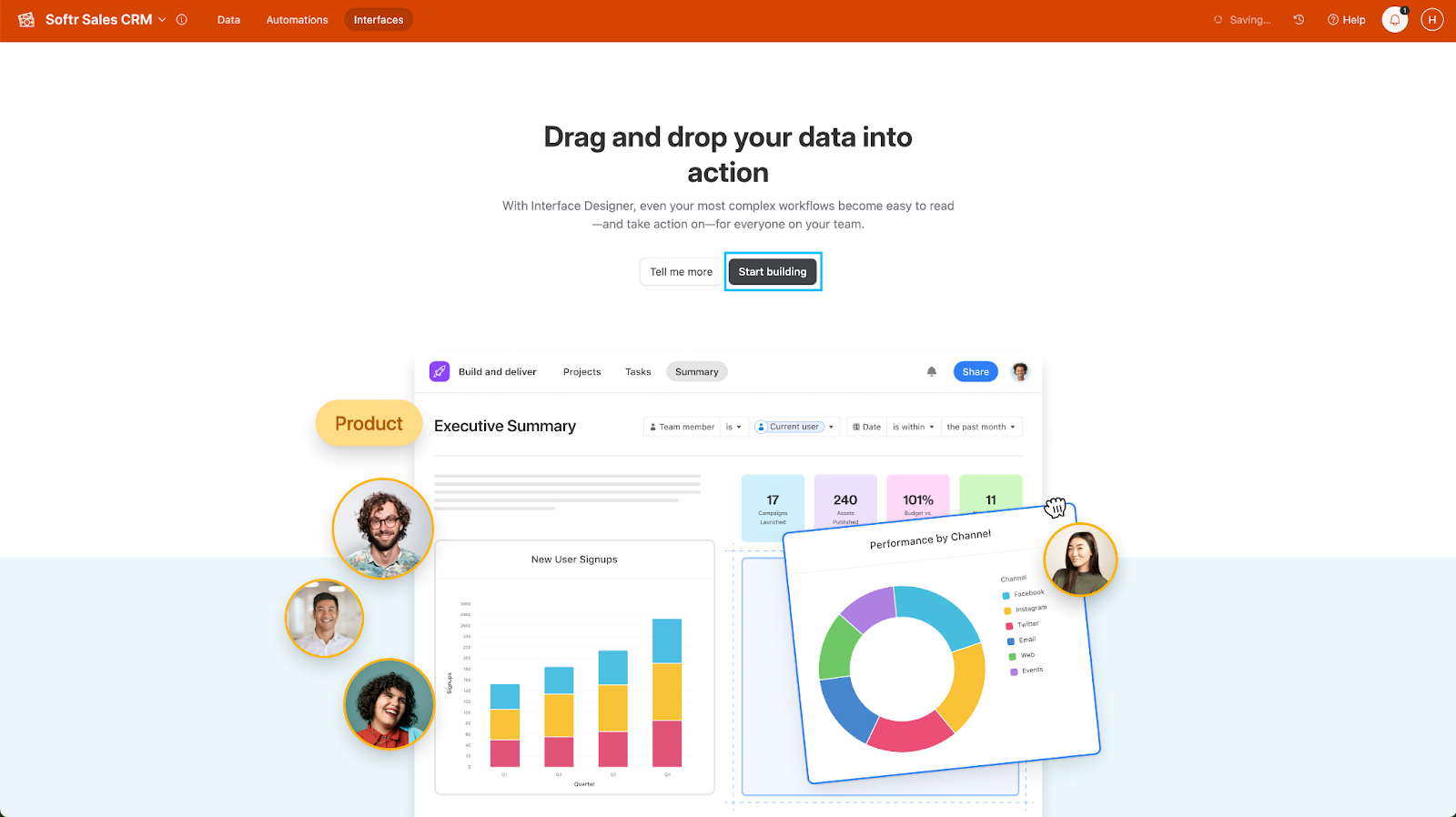
After that, click on “Build an Interface”. An informative popup with more information about interfaces may appear, you should read it and click to continue.
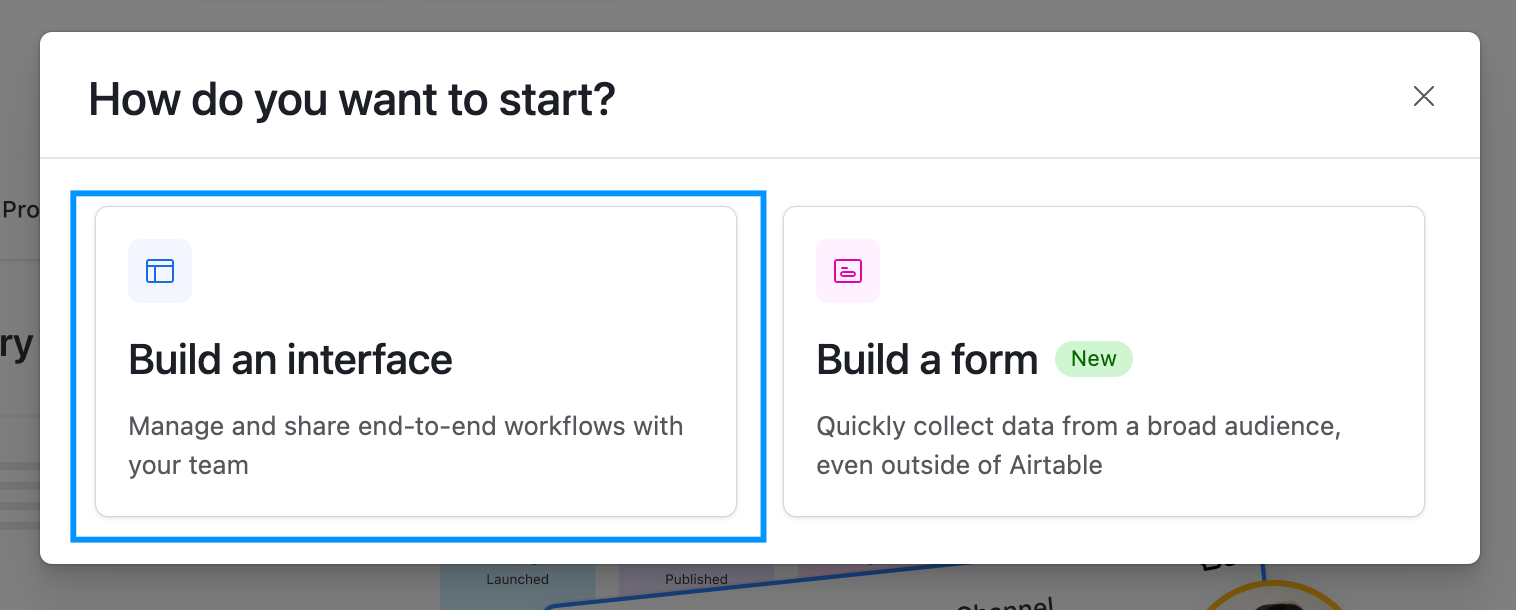
Step 4: Create your dashboard
Now that you have a database and accessed Airtable Interface Designer, follow the next steps to create a dashboard.
Step 4.1: Name your dashboard
Airtable will prompt a popup for you to choose a name and an icon for your interface, which will be your dashboard. In this guide, I’ll name it “My Dashboard.” You may choose the icon that you like.
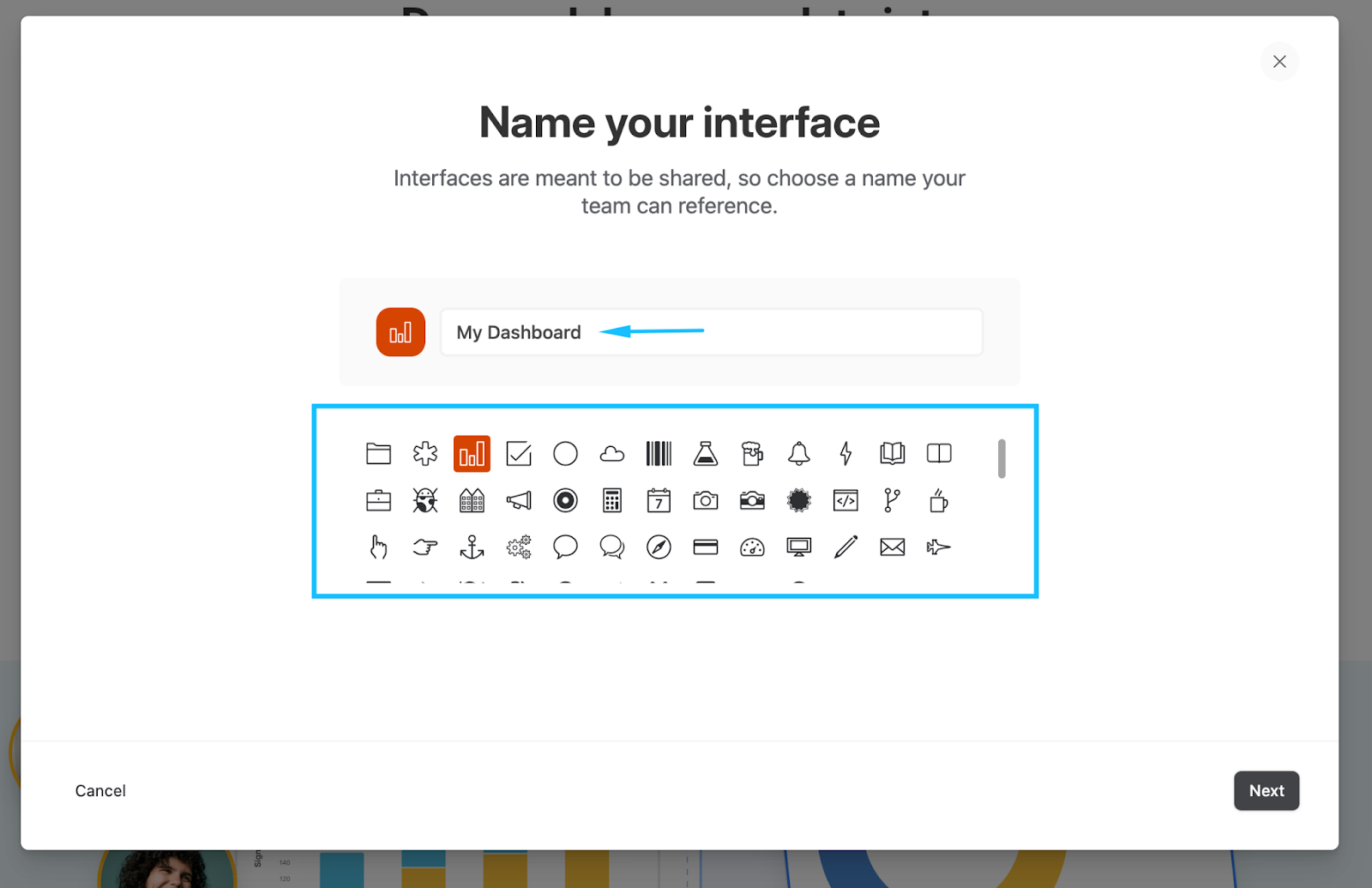
Step 4.2: Choose a layout
Airtable has a comprehensive list of pre-built layouts with corresponding blocks to summarize and aggregate your Airtable data. Depending on what you want to display you may choose different options, such as “Kanban,” “Timeline,” “Dashboard,” or “Record review.”
Because you want to create a dashboard, choose the Dashboard layout and click on “Next.”
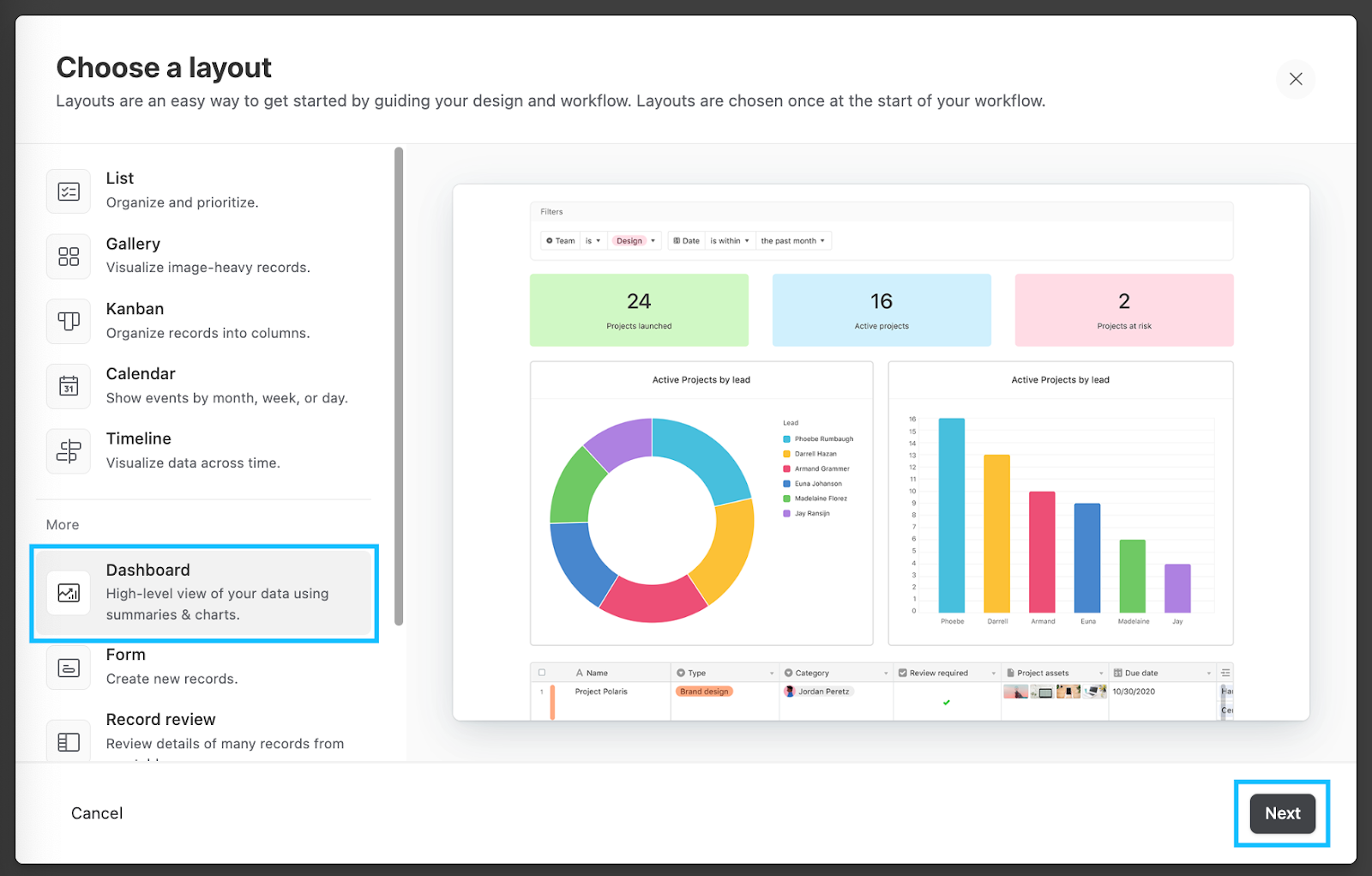
Step 4.3: Connect to a table
You are almost done with this initial set up. Just choose the table where your data is and click “Next.”
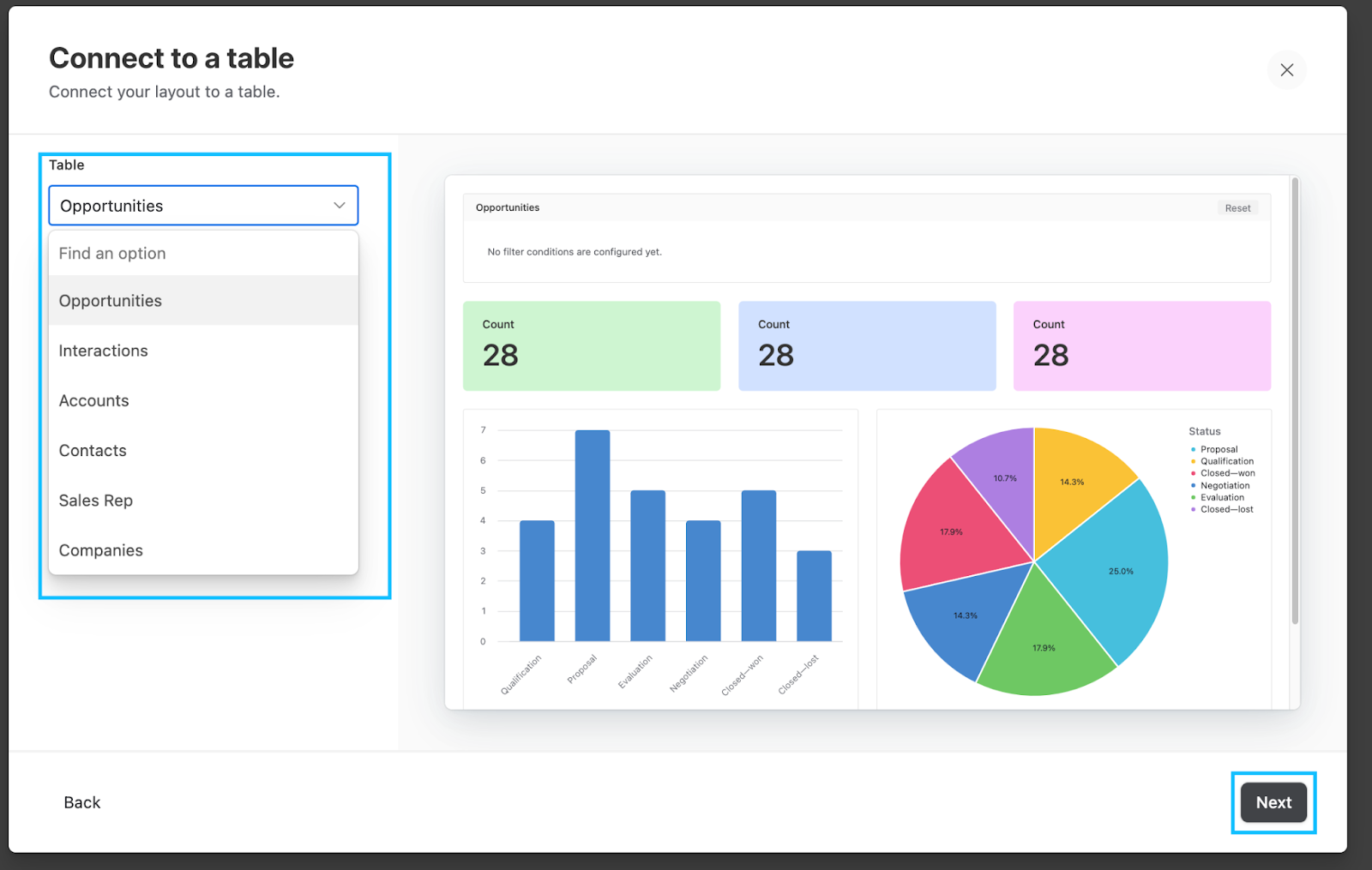
Step 4.4: Complete the initial configuration
The last steps in creating a dashboard are adding and editing elements to its first page and naming it. I strongly recommend you to skip the first of these steps because you will have more options to edit these elements later.
You just need to click “Next,” name your dashboard page and click on “Finish.”
Whether you need to add more elements or edit the ones provided from the chosen layout, follow the instructions on step 4 and step 5, respectively.
Step 5: Add elements
To add a new element to your dashboard, click on the “+ Add element” button on the bottom-left side of the window, choose the element you want to add and place it on the place you want it to be.
Step 6: Personalize your dashboard’s elements
Once you click on an element, the sidebar on the right will provide you with options to define the data settings and the appearance of that specific element. Here are some examples of how you can personalize the elements in your dashboard.
Step 6.1: Add filters
The top element on your dashboard functions as a filter. This filter allows you to select the data that will be used by all other elements on your dashboard. In other words, the other elements will aggregate and calculate data based on the filtered criteria you set.
After clicking on this element find the option “Filter,” under the section “Data” on the right-side bar. Once you click on it, you can define what conditions you want.
Step 6.2: Change elements’ appearance
You can easily change colors, titles and descriptions of your dashboard’s elements, by clicking on the “Appearance” tab on the right sidebar.
Step 6.3: Filter the data used by your dashboard’s elements
On the “Data” tab, you can choose to either include all records from your table or specify which records to include by setting conditions. Click on “Specific records” in the “Records” section, and configure the conditions that are relevant to the element you are editing.
Step 6.4: Change fields and values used by your dashboard’s elements
Depending on the element you are using, you may find a variety of options related to fields, values, axis or data. Explore these options according to the elements you are using in your dashboard.
In my example, I edited a pie chart to display the sum of the estimated value of each opportunity status. The video below illustrates how you can change the category used and the value considered for each slice of the chart.
Step 7: Publish and share your dashboard
Once you have finished personalizing your dashboard, you are ready to publish it and, eventually, share it with your team or stakeholders.
On the top-right of the window, click on “Publish” and confirm this action on the popup.

Creating dashboards with Softr and Airtable
Softr takes dashboard creation to the next level by offering enhanced customization options and seamless integration with Airtable. With Softr, you can design feature-rich dashboards tailored to your needs, complete with advanced visuals, granular permissions, and a polished look.
Step 1: Sign in or register to Softr
First, you will need to log in to Softr. If you don’t have an account, you can sign up to Softr for free.

Step 2: Click on “New Application”
With your Softr account set up, it's time to create a new application where your content calendar will be housed.
On your Softr dashboard, at the top of the page you’ll see a “Create new app” section. Under “Recommended templates”, locate and click on the "All templates" button.
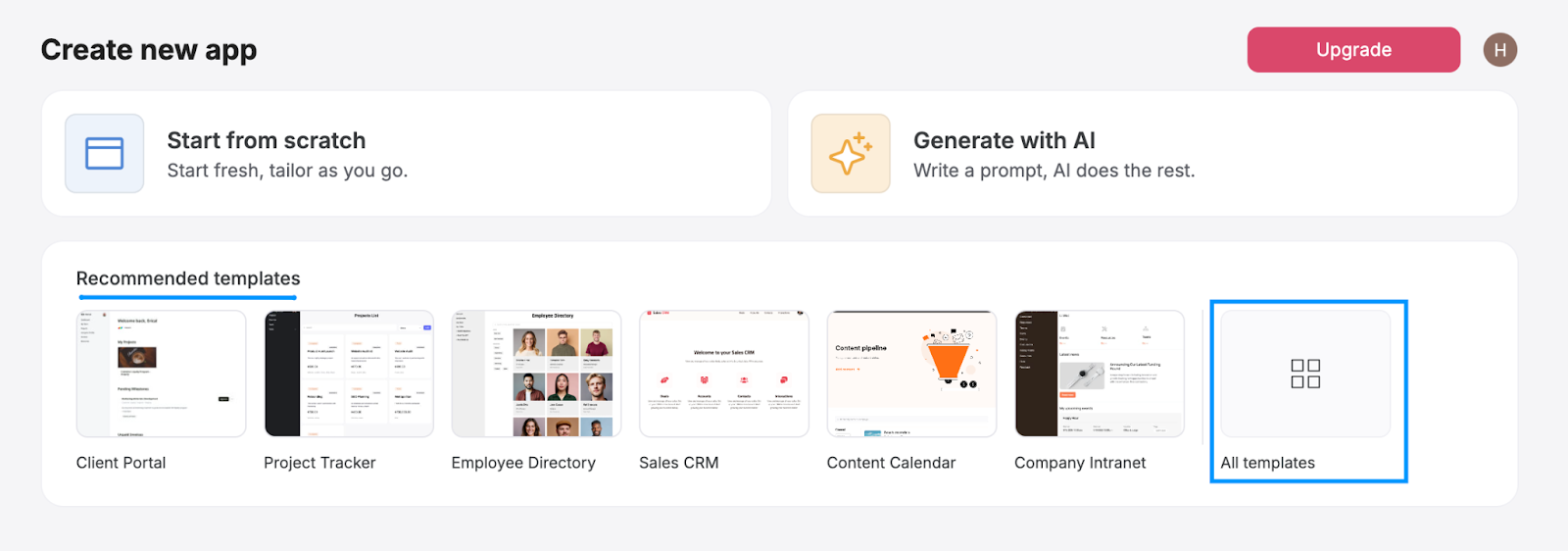
Step 3: Search for a adequate template
Softr offers a variety of templates you can use or adjust to achieve the dashboard you need. In this guide I will be using the SaaS Dashboard Template. To find it, use the search bar to search for “SaaS dashboard.” Then click on the template with that name.
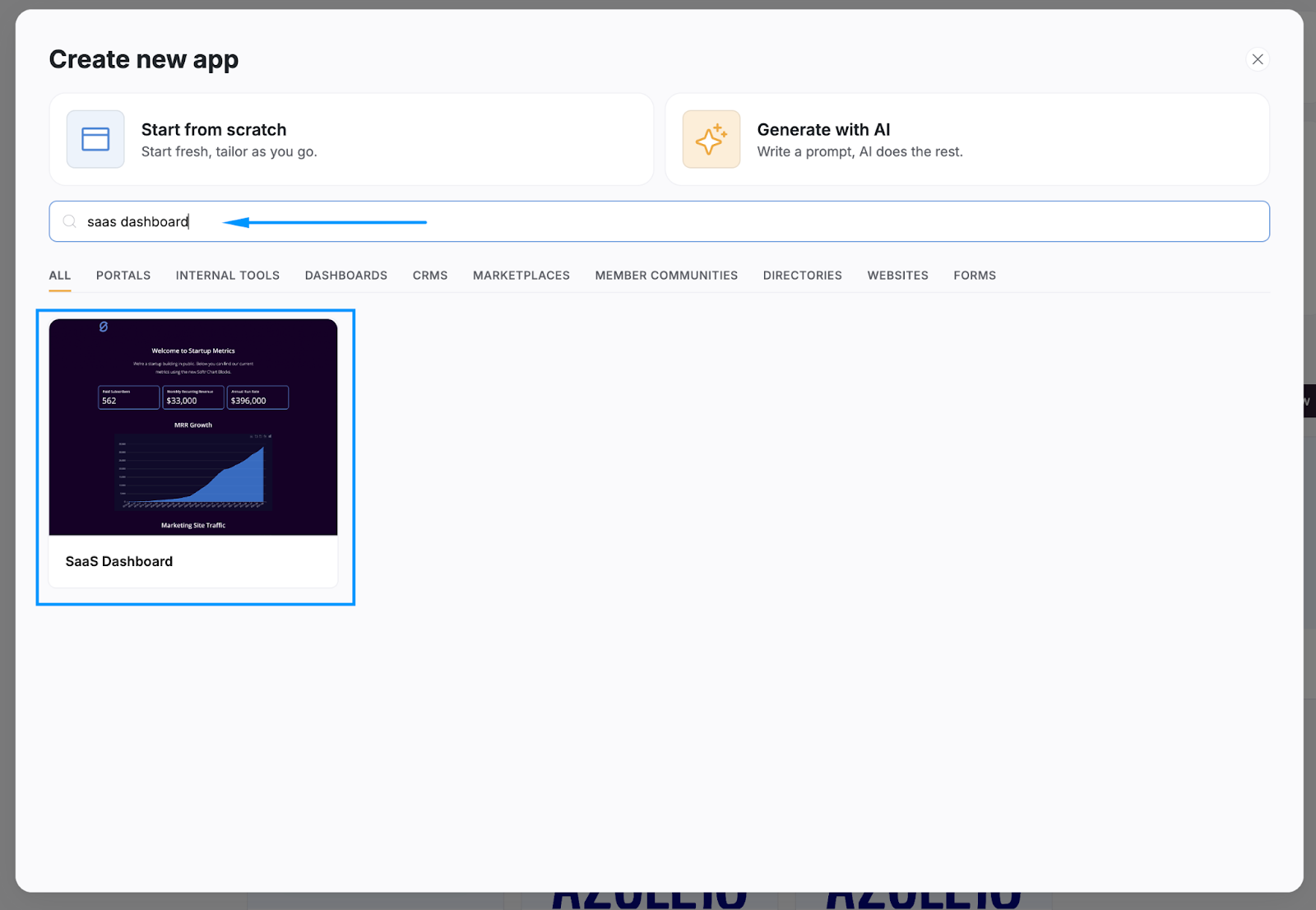
Step 4: Click on “Use Template”
You can now learn more about the template, including its features and functionalities. Once you’re ready, click on the “Use Template” button.

Step 5: Select Airtable as your data source
Next, you will need to choose Airtable as your data source and click “Continue.”
Note: With Softr you can also connect data from other sources to your dashboards, including Google Sheets, HubSpot, SQL databases, Notion, monday.com, and more.
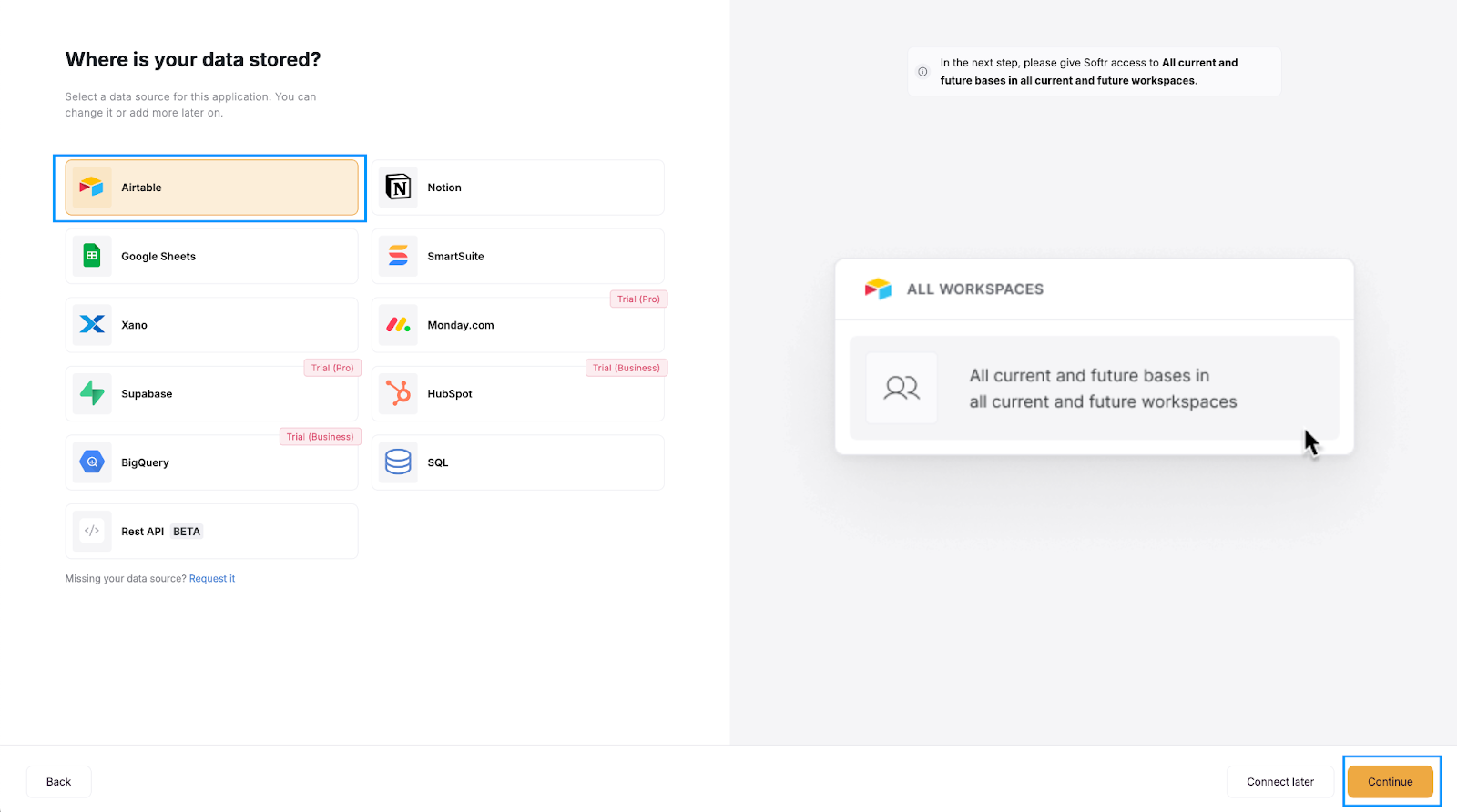
Step 6: Connect to Airtable
Now, a new tab or window will open for you to grant Softr access to your bases on Airtable.
Click on “Add base” and choose “All current and future bases in all current and future workspaces.” When you’re done, click on the “Grant access” button.
Step 7: Copy the Softr template base to Airtable
In order to use Softr’s template base for Airtable, click on “Copy base to your Airtable account.” If you want to start using your own Airtable data, click “Skip.”
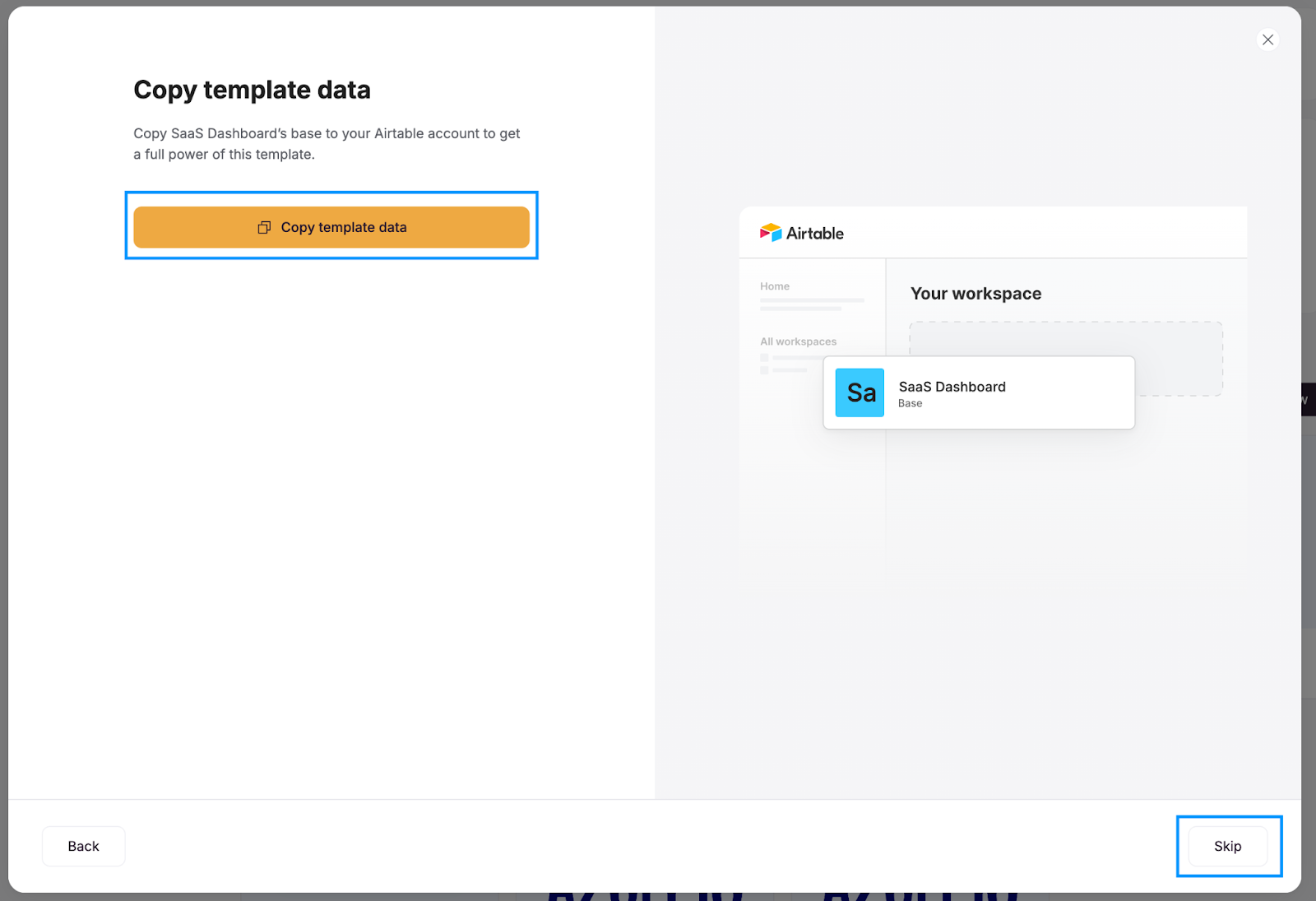
Step 8: Customize your dashboard’s blocks
After having your table in your Airtable workspace, you just need to click on “Go to application.”
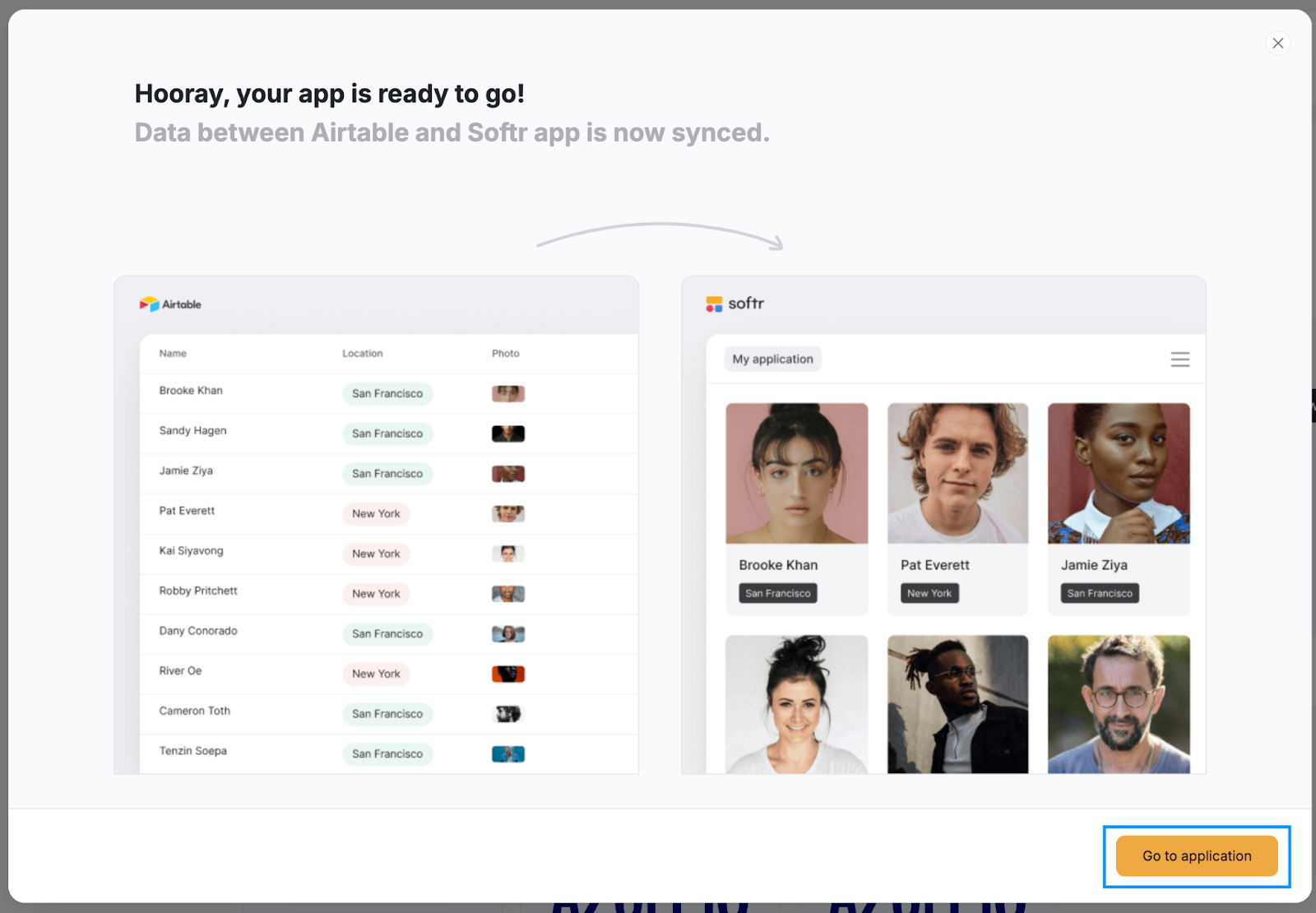
The basics are done! You now have a dashboard. Feel free to edit the content of your base and change the data shown and its design.
Step 8.1: Populate Airtable with your own data
Add or replace the data on the newly created “SaaS Dashboard by Softr” base in your Airtable’s workspace. Feel free to add more tables, fields or views if you need.
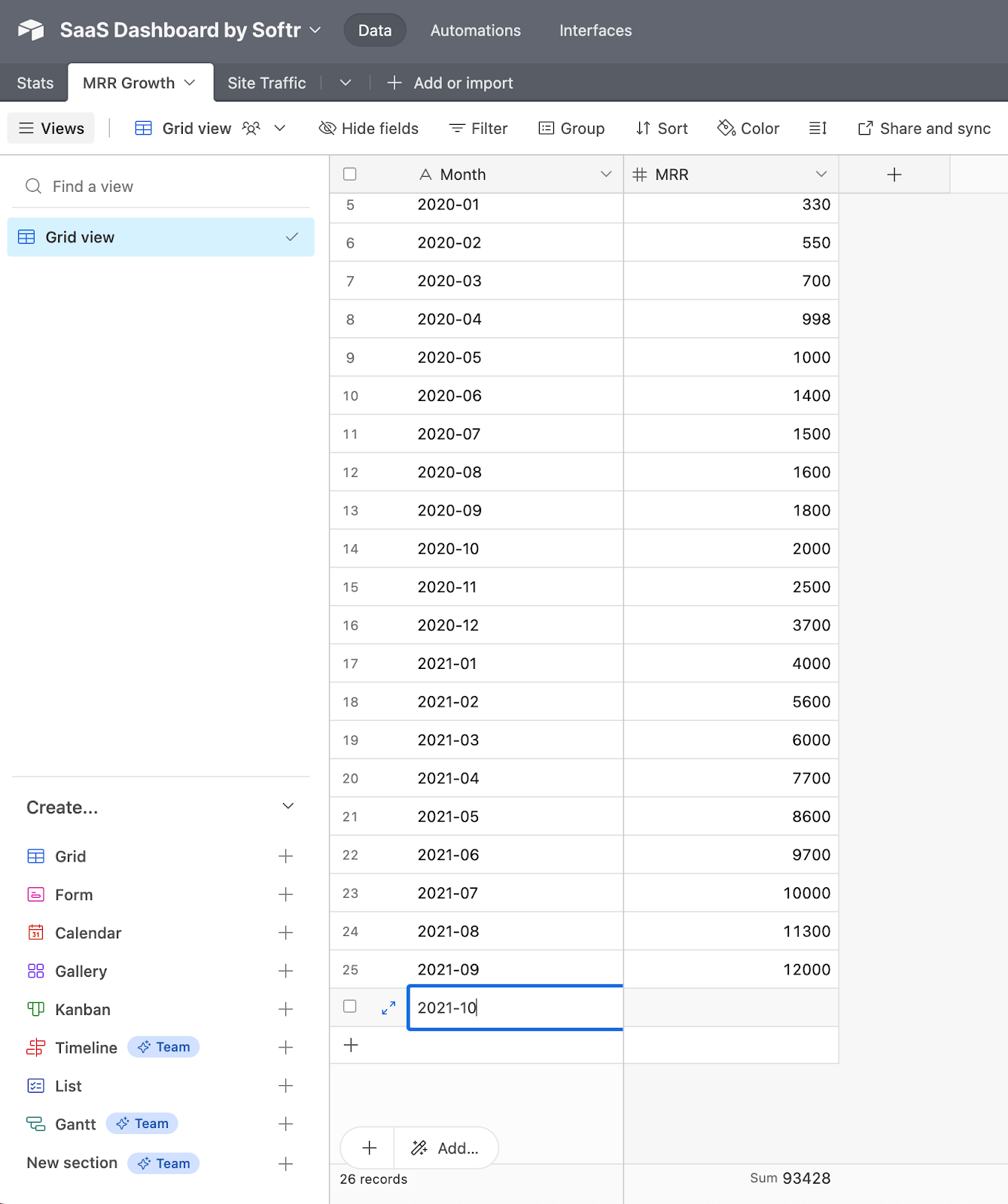
Step 8.2: Adjust your blocks’ settings
When you click on a pre-built block, a sidebar will open on the right side of the screen. Navigate through the tabs to adjust the source and filtering settings, to adjust the displayed content and customize the style and visibility.
Step 8.3: Add new blocks
On the top-right corner of the Softr Studio page or at the beginning and the end of each block you will find a plus sign. Click on it to add a new block. Choose the adequate block and adjust its settings as shown in the previous step.
Step 9: Publish your app
Now that you have everything set, publish your app. Click the “Publish” button on the top bar.
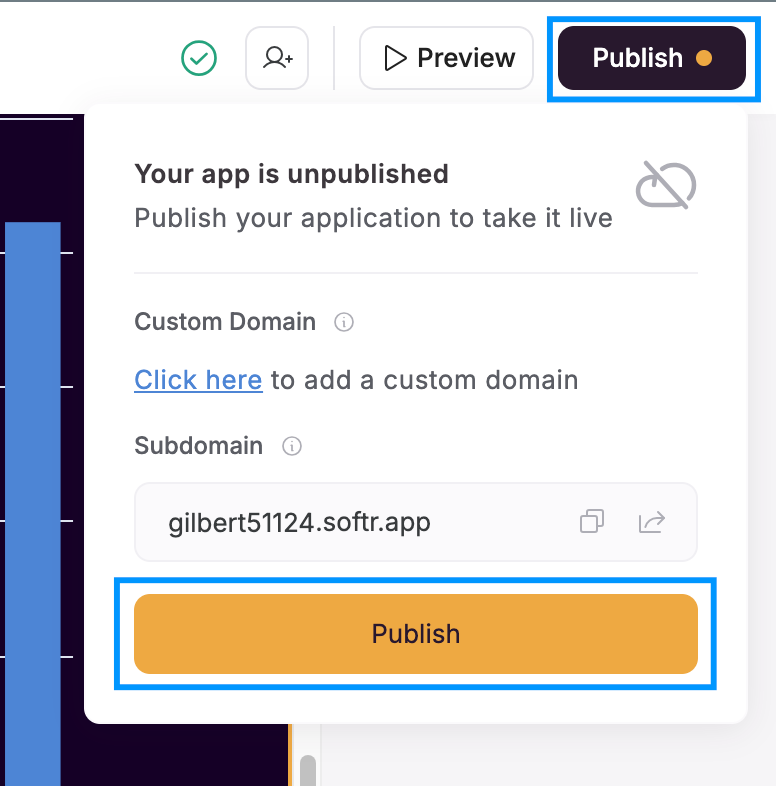
Step 10: Share your app
You have created a dashboard integrated with your Airtable data. You can now share it with your team or stakeholders.

Examples of Airtable dashboards
To illustrate the versatility of Airtable dashboards, here are examples of completed dashboards created using Airtable and Softr. These examples emphasize diverse styles and use cases tailored to specific needs:
Financial management dashboard
Officeheads, a financial management firm, developed a client portal using Softr integrated with Airtable. This portal provides clients with interactive dashboards displaying real-time financial data, including cash flow, budgets, and financial statements. The intuitive interface allows clients to monitor their financial health and access personalized financial insights seamlessly.
Content experience dashboard
Strupek, a content marketing agency, utilizes Softr to create a Content Experience Dashboard for their clients. This dashboard offers real-time access to campaign planning, approvals, scheduling, and reporting. Clients can interact with the content creation process, providing feedback and approvals directly through the platform, enhancing transparency and collaboration.
Project management dashboard
Urban's Landscaping Group, with the assistance of Kyrro Tech, implemented a project management dashboard using Softr and Airtable. This dashboard consolidates project timelines, task assignments, and progress tracking into a unified view. The solution has increased productivity by 25%, streamlining operations and improving team coordination
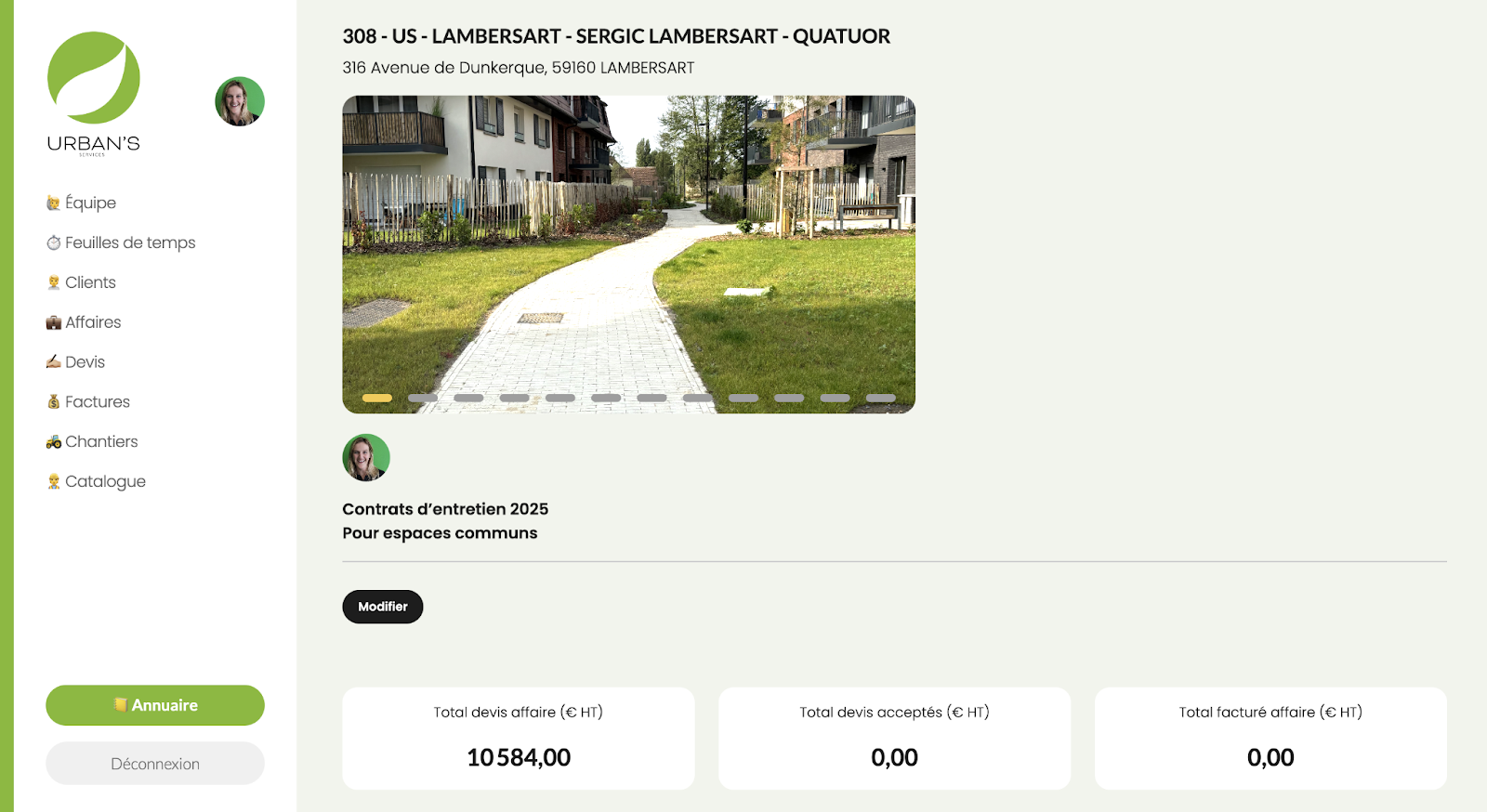
Urban’s Landscaping Group’s project management dashboard
These examples highlight the flexibility and power of combining Airtable’s database capabilities with Softr’s design functionalities, making it possible to cater to various industries and goals.
Conclusion
Airtable dashboards empower users to transform raw data into actionable insights, streamlining decision-making and enhancing collaboration. Whether using Airtable's Interface Designer or integrating with Softr, you can create dashboards that are visually appealing, functional, and customized to your needs. With the step-by-step guidance provided in this article, you're well-equipped to build dashboards that elevate your workflows and achieve your objectives.
Ready to take your data management to the next level? With Softr, you can create professional-grade dashboards effortlessly, whether for managing clients, tracking projects, or optimizing operations. Start today and experience the difference of a solution designed to make your life easier and your business smarter.