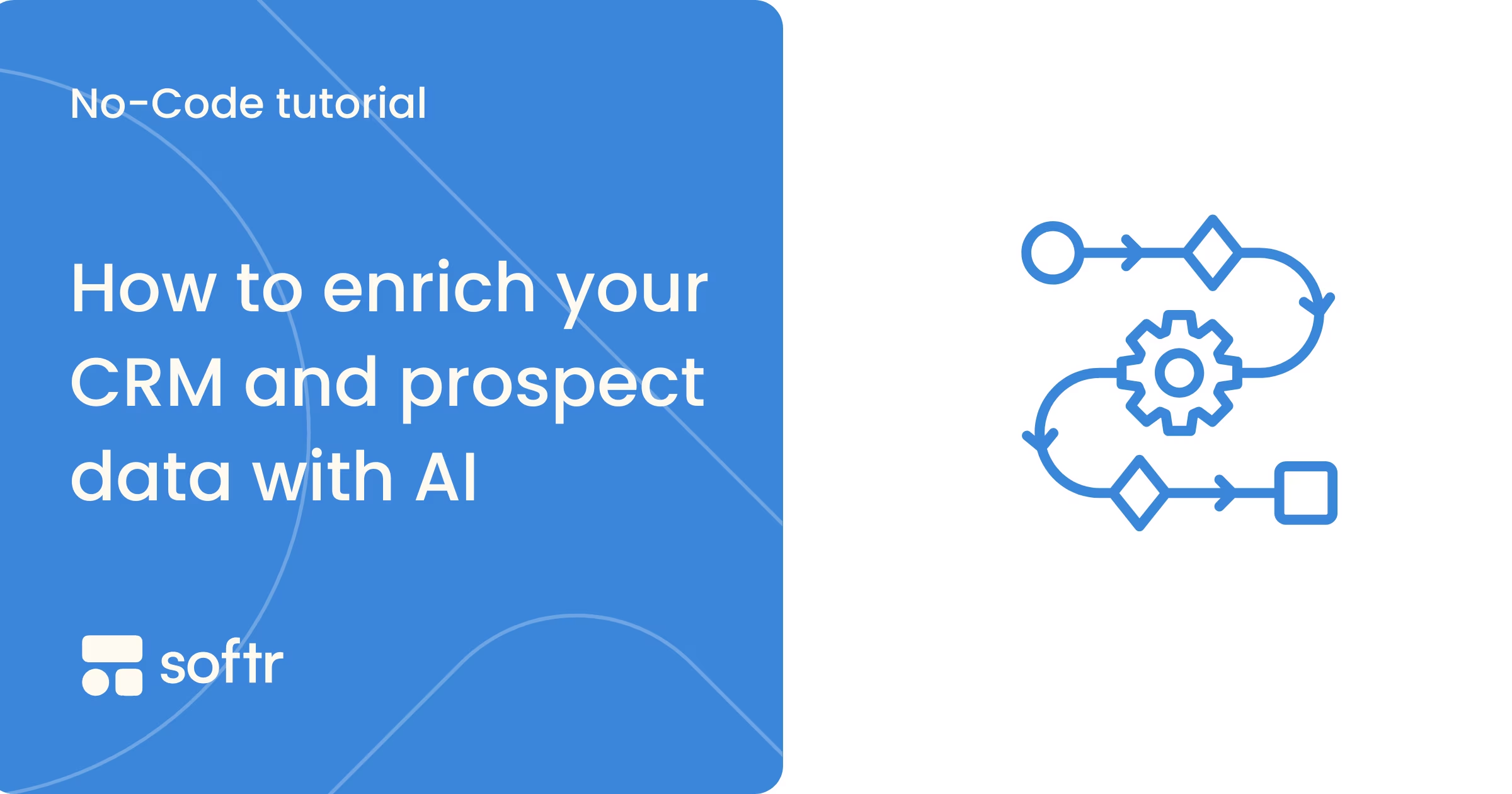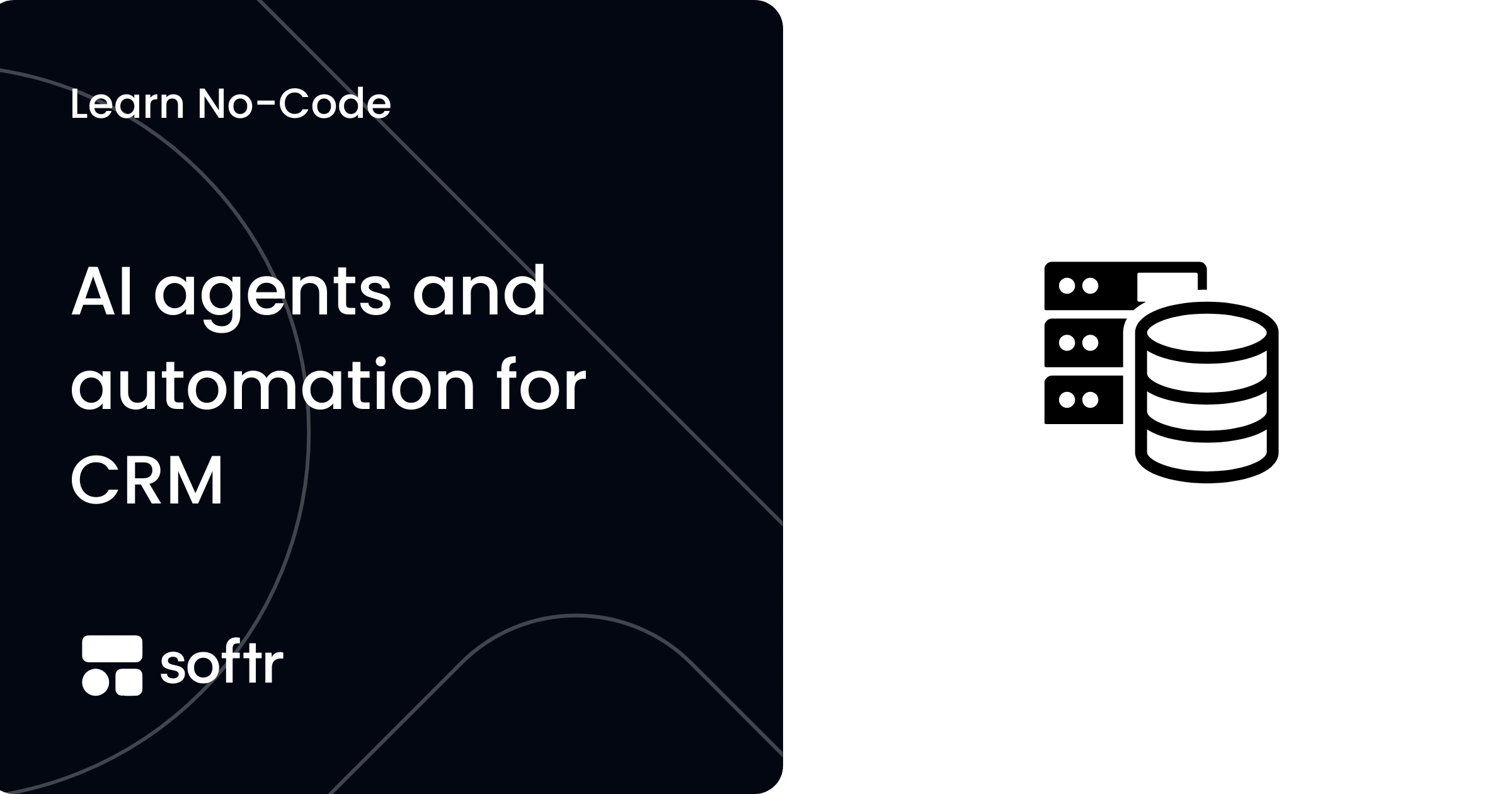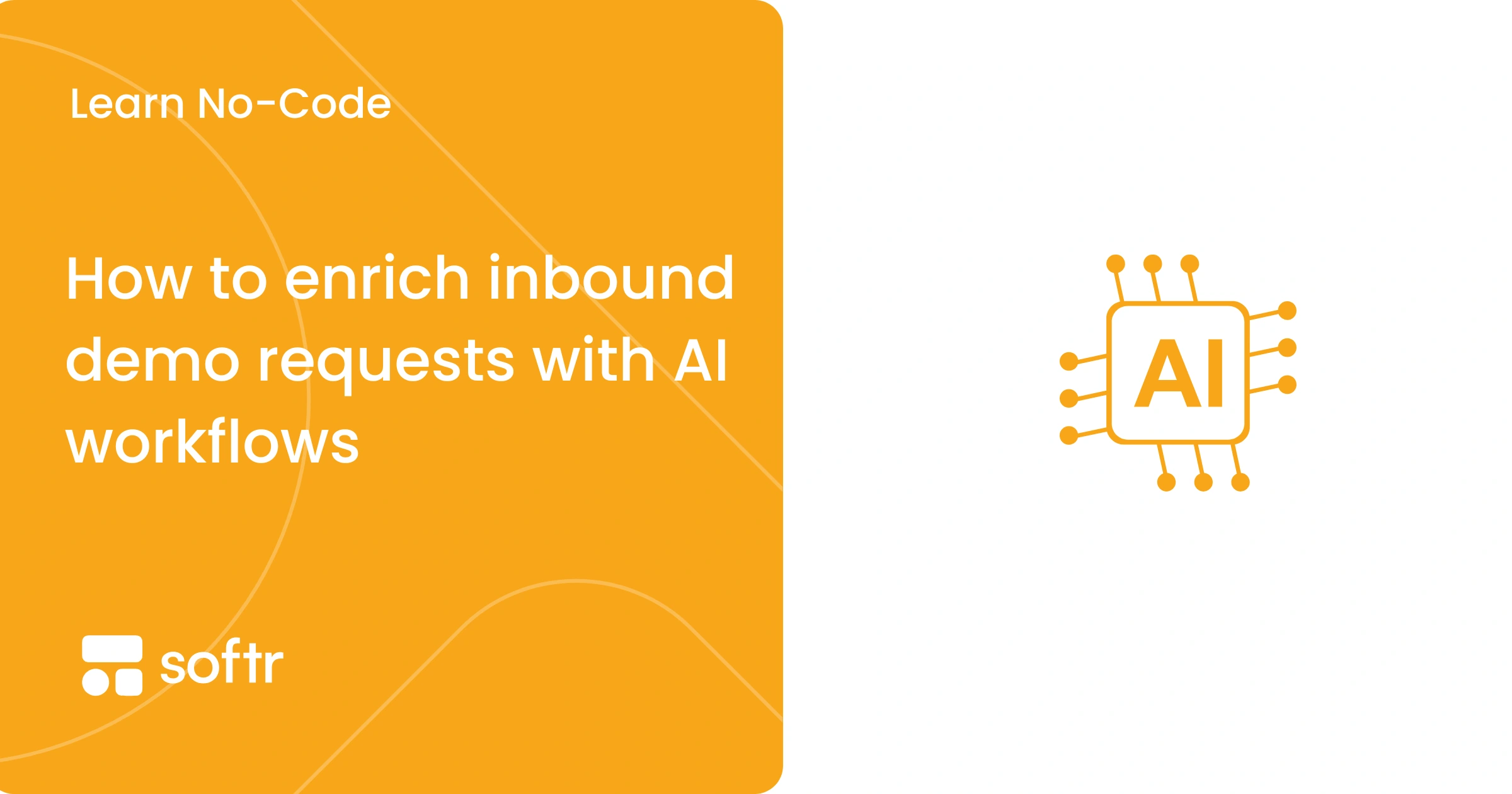Build a CRM in Excel in 3 Easy Steps (+ Free Template)
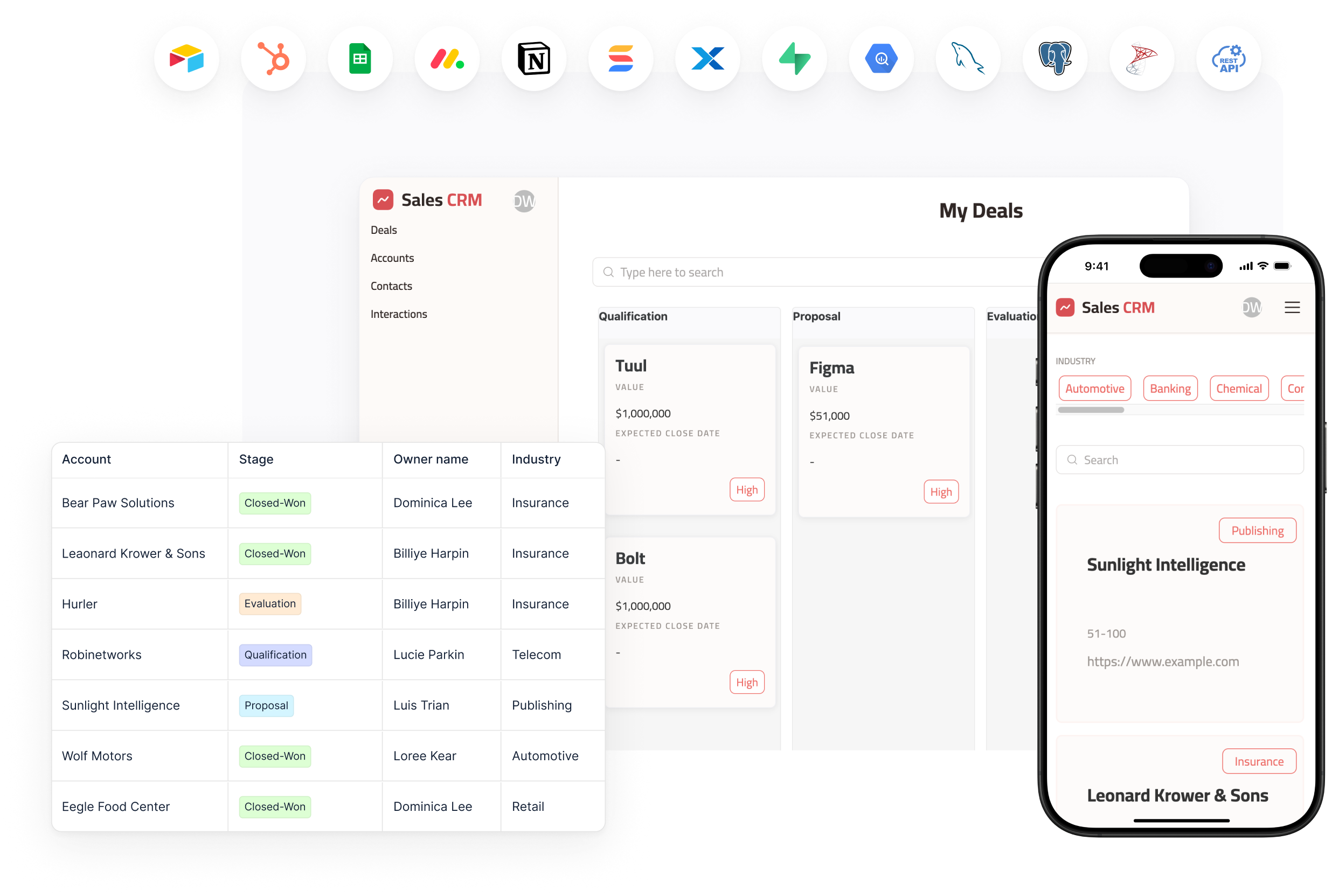
Is your business becoming too big for your current organizational systems? That’s amazing because it means you’re growing. It also means you probably need a customer relationship management (CRM) system.
The right CRM will replace the notepads, sticky notes, and simple spreadsheets you have used. It will store vital customer information, maintain your inventory, streamline business operations, and facilitate interactions with customers, old and new.
If you’re reading this, you’re probably considering an Excel CRM rather than shifting to a dedicated CRM tool. Excel CRMs are popular for many reasons—users’ familiarity with the application, customization, budgetary concerns, relatively quick and easy setup, and offline access. It’s a solid option for small-scale businesses to work with a CRM before moving to a dedicated CRM tool.
You can use Excel to create customer databases, manage leads and the sales pipeline, and perform reporting and analytics.
In this piece, I’ll help you get started with creating a CRM in Excel. More importantly, I’ll also help you decide if an Excel CRM is right for you and the blueprint for building a CRM in Excel from scratch.
And yes, we’re including a free template to download and customize.
TL; DR
- An Excel CRM is a great choice for small, growing businesses. It is affordable and offers many customization options. This is the ideal starting point for anyone who has never used a CRM.
- Your business will benefit from the Excel CRM if your budget is limited, your workflows are relatively simple, and you have around 50-100 customers placing manageable orders.
- Creating such a CRM requires effort, but the result is worth it. Download Softr’s free template and follow the listed steps.
- Keeping the Excel sheet usable as your business grows requires some maintenance: regular data updation, monitoring all data entries, and creating high-level guidelines for making entries to the shared sheet.
- If all the above seems like excessive effort (and it often is), consider signing up for a Softr account and creating a user-friendly CRM template. You won’t have to write a single line of code.
Benefits of an Excel CRM
Easier on the budget
The Excel web app is free; even the paid version is cheaper than most CRMs. While it wouldn’t be a long-term solution, it can give you some financial breathing room.
You can also get the Microsoft Office suite and access multiple tools at a relatively reasonable price. Once again, this is a good option in the early stages.
Available, pre-built templates
Because of its popularity, many templates exist for creating an Excel CRM. As you’ll find in the next section, we have one of our own.
You’ll have options like a bookkeeping template, opportunities templates, etc. All you have to do is clone a template and feed your data into custom fields. You can customize templates for resource management, client planning, payment tracking, inventory, and most other major functions.
Near universal familiarity
Almost everyone who has used a computer has used Excel, making its adoption easier for most team members. No special training is needed, and it is extremely accessible. Transitioning existing data to Excel will be infinitely easier for a new team.
Offer a single view of all data
Excel makes all data available in a single view. This is great for quickly finding the data you need to make sales. However, the single view won’t expand beyond 50-70 customers, which is when you’ll need more customized tools.
Integrates with MS Office
Excel easily integrates with other useful applications like MS Word and Outlook. This is enough for a small business to manage customer relationships holistically.
Enough customization to serve early-stage businesses
You can create custom fields for specific customers, generate reports, and construct tables to match your unique operations. Label stages in pipelines accurately for better organization.
Excel’s customization capabilities are expansive, and you could create a reasonably complete CRM with time and effort.
Enough customization to serve early-stage businesses
You can create custom fields for specific customers, generate reports, and construct tables to match your unique operations. Label stages in pipelines accurately for better organization. Excel’s customization capabilities are quite expansive, and you could create a fairly complete CRM with some time and effort.
Is an Excel CRM right for you?
Before starting off with an Excel CRM template, consider if an Excel CRM actually works for your particular circumstances. The Excel CRM works best if the following parameters apply:
- You run a small business or are self-employed: An Excel CRM does well when handling a small number of leads or customers.
- Your budget is limited: The Excel CRM is ideal if you’d prefer a low-cost option to organize data. It’s also a great way to become acquainted with the core functions of a CRM before shifting to dedicated CRM tools.
- Your business processes are simple and minimal: Full-fledged CRMs can be overwhelming if you’re just starting out with data management in a business context. Excel’s straightforward processes don’t require automation and involve minimal steps to complete.
- Your processes require some flexibility: You can create custom fields, generate reports, and construct tables to match your unique operations.
How do I create a CRM template in Excel?
Establish your goals
If you have a team, get together and gather your requirements. What do you intend to achieve with the Excel CRM? Better lead management? Improved client relationships? Cleaner sales pipelines?
Answering these questions can help you get started:
- What information do you need to monitor in the sheet? How should it appear when you open your Excel sheet?
- What data points need to be monitored? What data is essential, and what is optional but good to have?
- How do you get actionable insights from lead sources and pipeline progress?
- How do you design the sheet so that your customer information is easily tracked?
- What are possible cracks through which leads may fall and impact your revenue?
Your answer will decide what data should populate the CRM and what template and customization options you choose.
2. Create the Excel Sheets (or download our CRM template)
Once you know what to build, it’s time to create that Excel sheet. On an Excel CRM, you’ll need the following:
- A Contacts sheet for storing and examining customer contact information.
- A Company sheet to keep track of data relating to customer conversations, sales leads, and actual prospects.
- A Pipeline sheet to monitor existing deals and customer conversations, the status of the deals, and lead sources.
- A Miscellaneous sheet for additional details such as type of client, industry specifics, unique client requests and so on.
OR.
You could download one of the following templates built for Excel CRM:
- Softr Excel CRM Template
- Basic Excel CRM Template for Essential Functions
- Excel CRM Template for Contact Data Management
3. Collate essential data
Open the Contacts sheet and start feeding essential customer details—name, phone number, address, email, specific of purchase, buyer history, communication records, and other B2B information. If your lead database is primarily on LinkedIn, there are tools that can help you automate the extraction of leads into Excel, speeding up the process and allowing you to quickly populate your CRM with relevant contact details. Feel free to factor in custom fields to display the data with appropriate labels and demarcations.
Not only does this save and organize your data in one place, but it also provides a dataset that you could use to predict customer preferences and expectations in the future.
4. Supplement data with additional information
Now that the basic datasets are ready, populate the sheet with more nuanced data that changes periodically—data on deal opportunities, possible leads, and changes in lead interest. Ensure that your salespeople (or person) have access to this interface so they can keep the sheet updated.
Your sales rep can also use the custom fields to label and monitor opportunities and specify the type of sale or service mentioned by prospective customers.
Updates to the dashboard will keep you aware of movements in the pipeline. The template is completely customizable, so you can shape your datasets.
5. Make use of Excel formulas and functions
Excel has multiple functions to automate calculations, scan through data, and organize operations for efficiency. For example, AVERAGE() calculates the average value of a selected set of numbers. COUNT() counts the total number of cells with numbers in a selected range. The CEILING() function rounds up a number up to its closest multiple.
Here’s a detailed list of Excel functions with explanations.
Get well acquainted with them, and use them to customize the sales flows as your business grows.
Pivot tables are also great for swiftly sorting and filtering through your numbers.
6. Explore different numerical representations on your Excel CRM
Excel provides multiple options for representing your data:
- Bar/Column Charts: Show performance (e.g., sales by representative).
- Funnel Charts: Visualize stages of the sales pipeline.
- Line Charts: Track trends like monthly revenue or lead conversion rates.
- Gauge Charts (Speedometers): Display KPIs like target achievement.
- Slicers: Add slicers to PivotTables to enable easy filtering by time period, sales reps, or lead sources.
Don’t forget to make use of Excel’s options for visual customization:
- Fonts such as Calibri and Arial.
- Colors such as green for positive trends and red for risks.
- Conditional formatting to highlight important cells (e.g., sales below target).
- Icons & symbols to show performance indicators (▲/▼).
- Data bars within cells to visualize progress.
Best practices for managing your Excel CRM
Regularly review and update data
Keep the data fresh to get the most out of your Excel CMS. Any clutter, especially with old data, will immediately confuse your team and reduce efficiency. Keep your sheet tidy and updated so people can get to the data they need immediately.
Take some time out every month and replace all outdated information. Get updates from your team, or look through the sales pipelines yourself. Keep the deal status updated for every prospect, and sales numbers pristine. Remove all information about deals that didn’t work out.
Create guidelines to keep the data consistent
Multiple members of your team will handle the CRM spreadsheet, so create a set of guidelines to manage data updates and changes. Appoint one person to supervise all changes to the data and institute a system that ensures people only change their own data.
Since Excel isn’t as secure as a dedicated CRM system, it’s better to establish user permissions that restrict access to specific individuals in your team.
Don’t push Excel beyond it’s capabilities
An Excel CRM can be exceptionally useful, but its usability and efficacy have a ceiling. Beyond small-scale business operations (50–100 customers), your Excel CRM will have trouble scaling and keeping up with day-to-day operational demands.
A CRM can boost conversion rates by 300%. At a certain point in your company’s growth, your sales reps will find it harder to collaborate with an Excel sheet. You’ll have trouble maintaining such large volumes of data because manual entry takes far too much time.
When these issues emerge, consider switching your datasets to a cost-effective, easily usable and scalable CRM such as Softr will continue to boost productivity, refine customer relationship management, track leads expertly, and spot insights where you couldn’t with human eyes.
Limitations of the Excel CRM
Difficulties around quick and easy reporting
Since Excel is not specifically designed to serve CRM needs, it can’t quickly generate actionable insight from your larger datasets. There are commands and formulas you can memorize to find some essential attributes, but that will require research and effort. Excel’s UI is also not as intuitive as a dedicated CRM, which slows down the entire process.
A CRM like Softr, however, would store data and examine it to create convenient and easily understandable summaries. For example, a CRM can detect the most promising sales opportunities with the right data over the right duration or notify you about overdue invoices and follow-ups.
Few automation options
Excel cannot be configured to provide automated notifications for follow-ups, reminders, and other necessary events. All data must also be entered and updated manually, increasing the likelihood of human error.
Limited abilities for Reporting and Analytics
Excel’s abilities for reporting and analytics are largely limited to charts and pivot tables. Your team won’t be able to create dynamic dashboards or perform in-depth analytics research. Tracking data in real-time is not possible; you’ll have to refresh data for updated insights manually.
Risks around security and compliance
Sharing, copying, and accessing Excel files is effortlesss, often without proper permissions. This makes it an easy target for data breaches and threats. These features, along with the lack of access control, audit logs, and encryption, also make the Excel CRM non-compliant with privacy laws such as GDPR and HIPAA.
Incapable of managing customer interaction history
Excel cannot store, organize or create a database of emails, meeting notes or calls. Hence, it cannot be used to maintain a history of customer interactions and not a timeline view of such interactions or a holistic view of customer journeys.
Without such detailed information, teams will find themselves held back when it comes to streamlining their processes and improving conversion rates.
Maintains no audit trail
It’s quite difficult to track changes made to an Excel sheet. All entries have to be made manually, and duplicate records are hard to identify and prevent. On top of that, most Excel CRMs will be handled and updated by multiple members of a team, which makes change tracking even more complicated.
The lack of an audit trail will quickly become a concern for businesses during tax season.
An Alternative to the Excel CRM: Softr
Every limitation mentioned above can be solved by switching your Excel data to Softr with a few simple clicks. Click here to quickly add a fast, nice-looking front-end to your Excel data.
You’ll find features to optimize your daily schedules, prioritize tasks, design a sales process, and gather customer data in one location to improve the customer experience and increase sales.
As your company grows, your Softr CRM will scale alongside. Control your data while experimenting with functions around sales outreach and market automation to stay ahead of the competitive curve
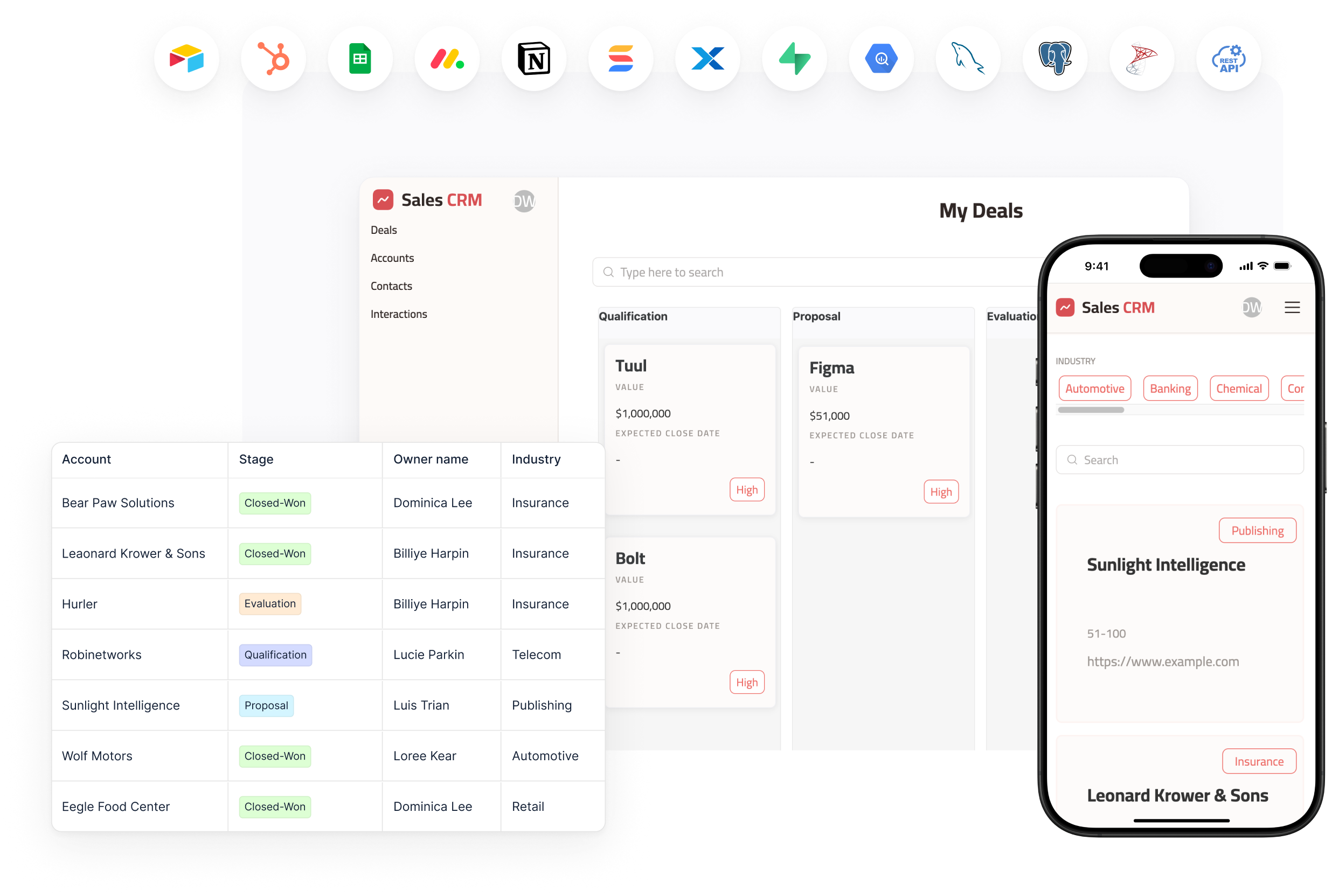
You can also try out Softr’s free Sales CRM template. Simply:
- Click Use template
- Sign up or log in to your Softr account (it’s free, no credit card required!)
- Connect your data source (Airtable or Google Sheets)
- Map your data to pre-set fields and pages to replace mock data
- Set up user groups and permissions
- Test each workflow, integrating with other tools as needed (e.g. Zapier, Make, Stripe)
- Publish and share the URL
Create your first CRM, and you’ll see how Softr’s no-code platform can help you build a CRM that caters to your exact needs with minimal hassle and even lower effort.